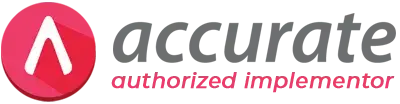Dari desktop
Klik Start windows, lalu di field “Search Programs and Files” ketikkan Devices & Printers
lalu enter.
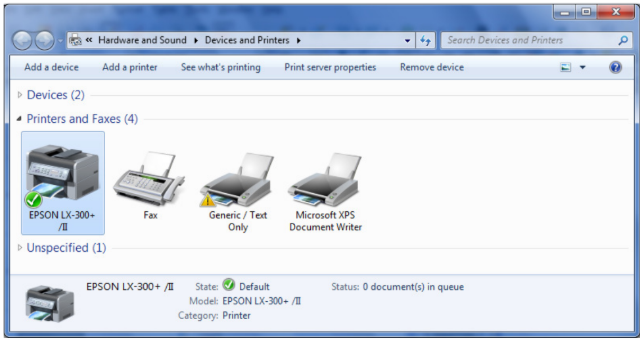
Pada window Printer and Faxes
Highlight printer yang kita inginkan
Lalu klik menu Print Server Properties
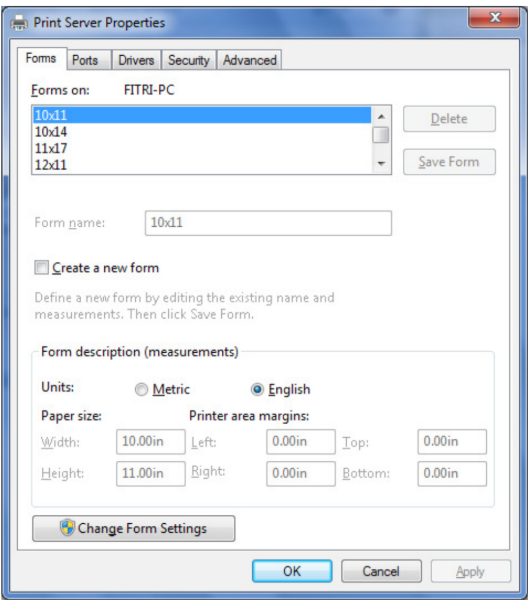
Pada window Print Server Properties (Tab Forms)
Centang check box Create a new form
Isi nama kertas yang akan dibuat pada field Form Name
Pada bagian paper size, set ukuran kertas
Pada bagian print area margin, set margin yang diinginkan. Gunakan Metric untuk
ukuran dalam cm.
Klik tombol Save Form
Klik tombol OK pada window Print Server Properties
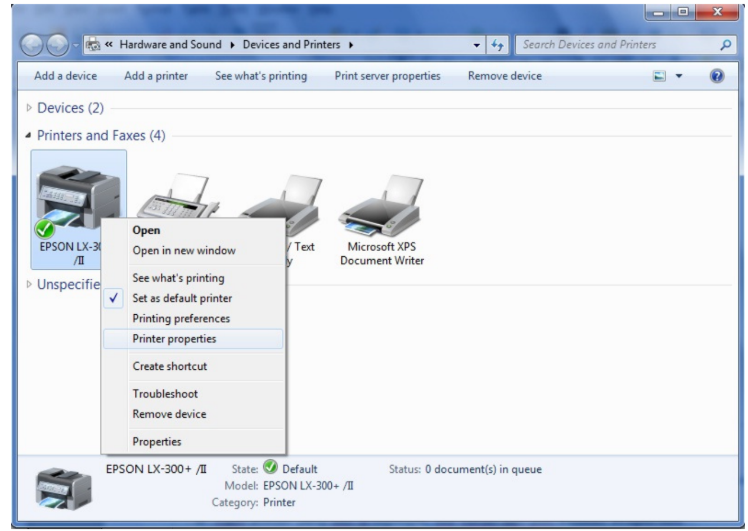
Pada window Devices and Printer
Pada printer yang tadi di highlight, klik kanan dan pilih Printer Properties
Contoh di atas, pilih printer Epson LX-300+/II
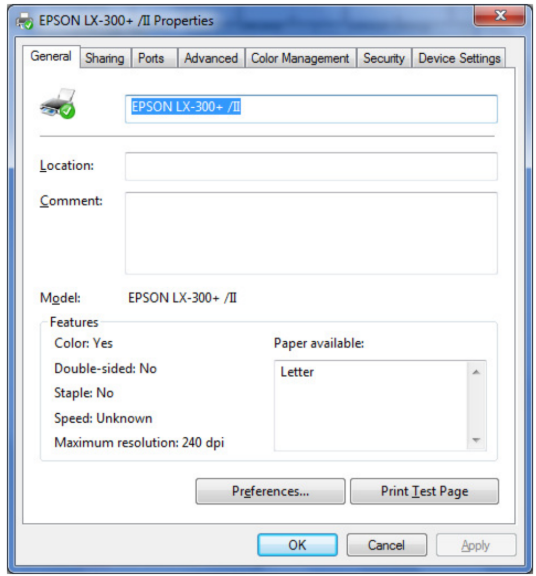
Pada window Epson LX-300+ Properties
Pilih tab Device Settings
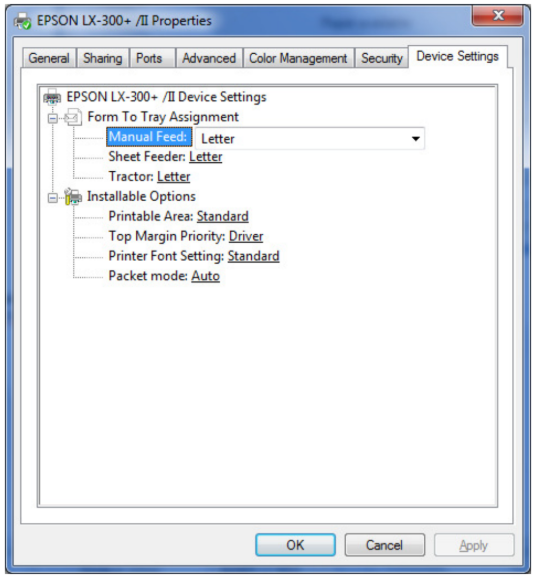
Pada window Epson LX-300+/II Properties
Manual Feed : isi nama kertas yang tadi dibuat
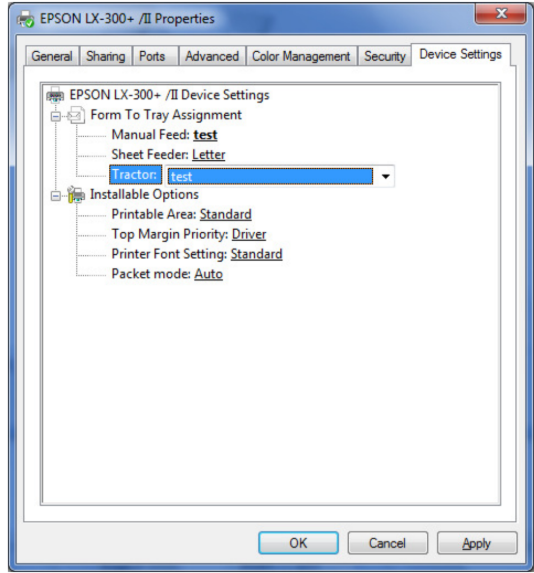
Pada window Epson LX-300+/II Properties
Tractor Feed : isi nama kertas yang tadi dibuat
Klik tombol OK pada window Epson LX-300+/II Properties
Di Accurate
Klik Setup – Form Template
Pilih invoice yang bermasalah saat di-print, klik tombol Designer
Pada window Designer
Klik File – Report Options
Pada window Report Opions
Pilih printer yang akan digunakan, misalnya Epson LX-300+/II
Klik tombol OK
Pada window Designer
Klik File – Page Options
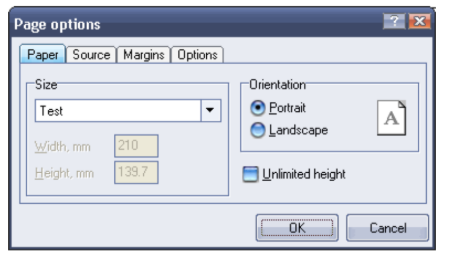
Pada window Pege Options (tab Paper)
Pastikan field Size terisi dengan nama kertas yang tadi dibuat
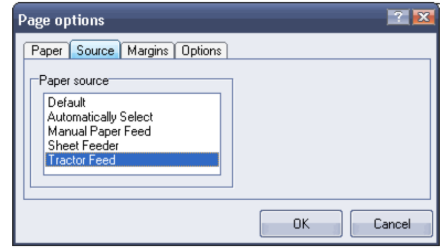
Pada window Pege Options (tab Source)
Pastikan field Paper Source meng-highlight Tractor Feed
Klik tombol OK
Pada window Designer
Klik gambar Disket di sudut kiri atas (untuk save)
Klok tombol Close
Pada window Form Template
Klik tombol OK